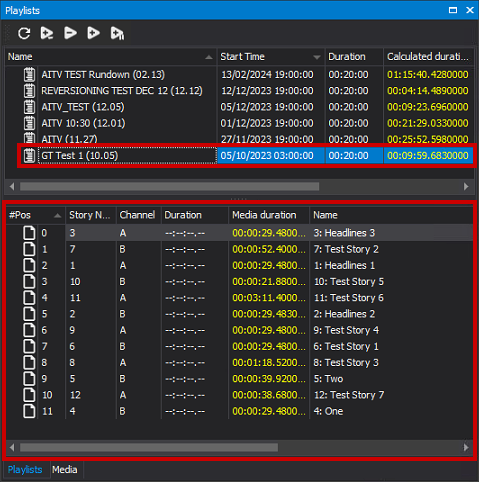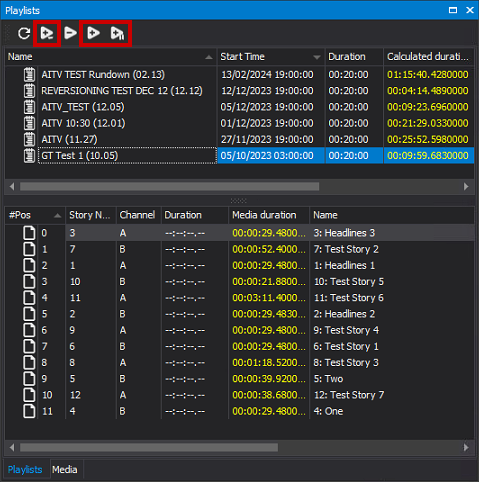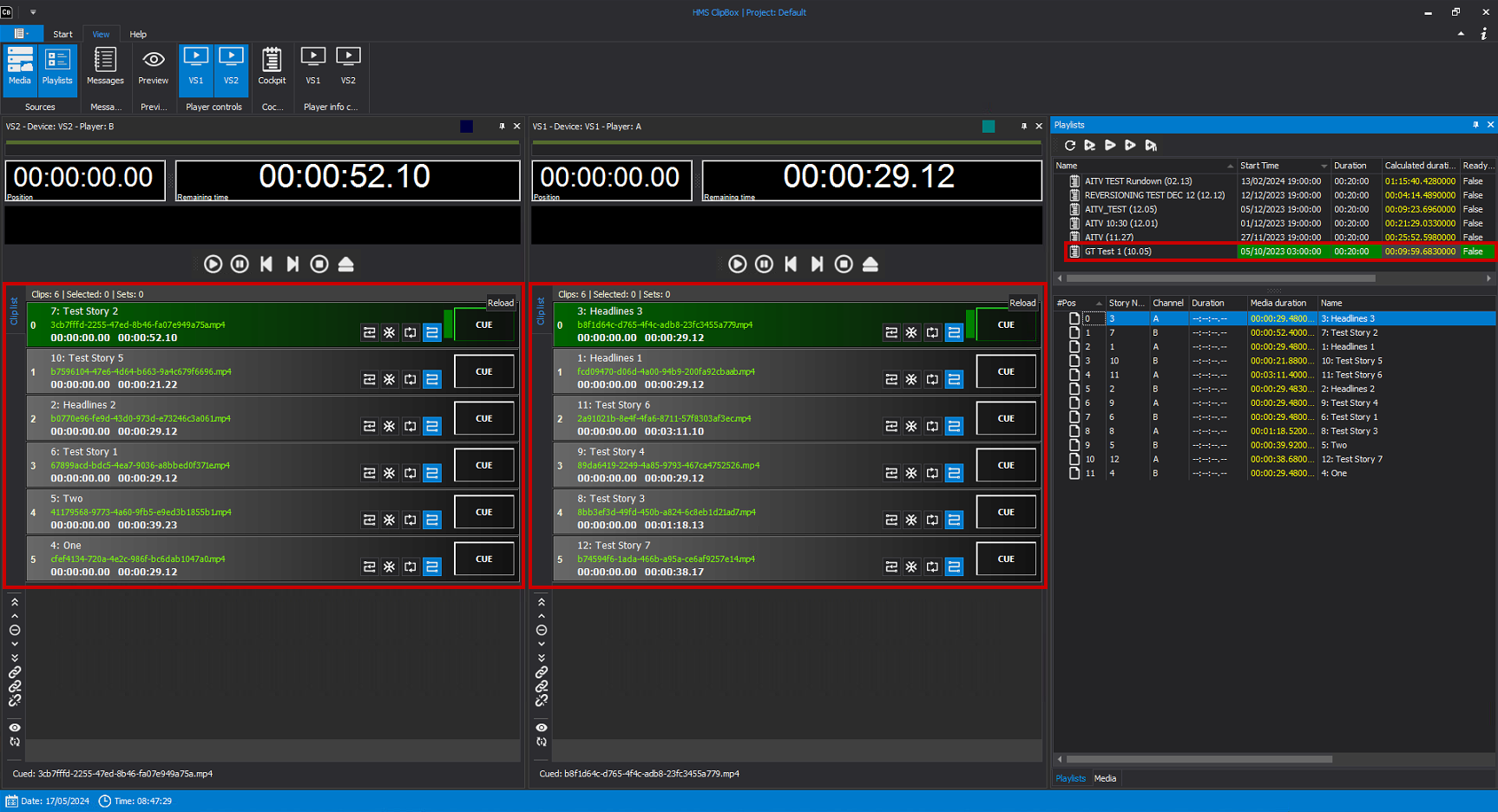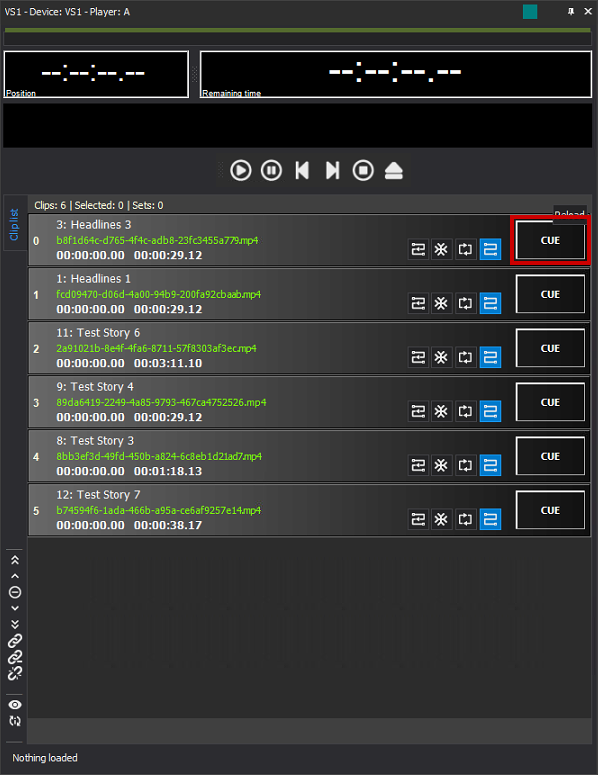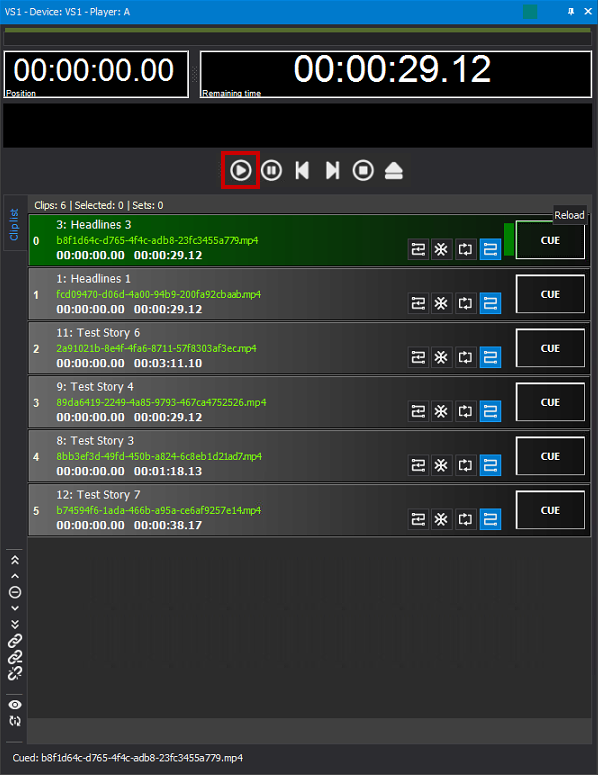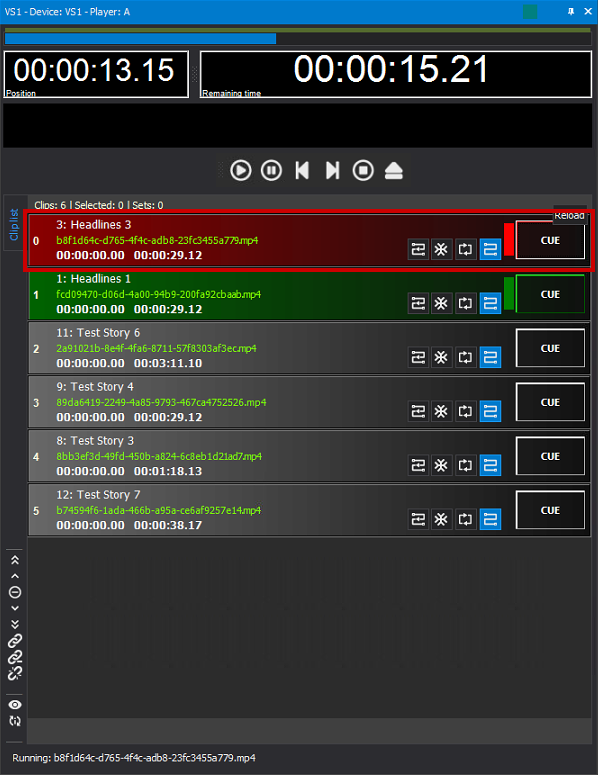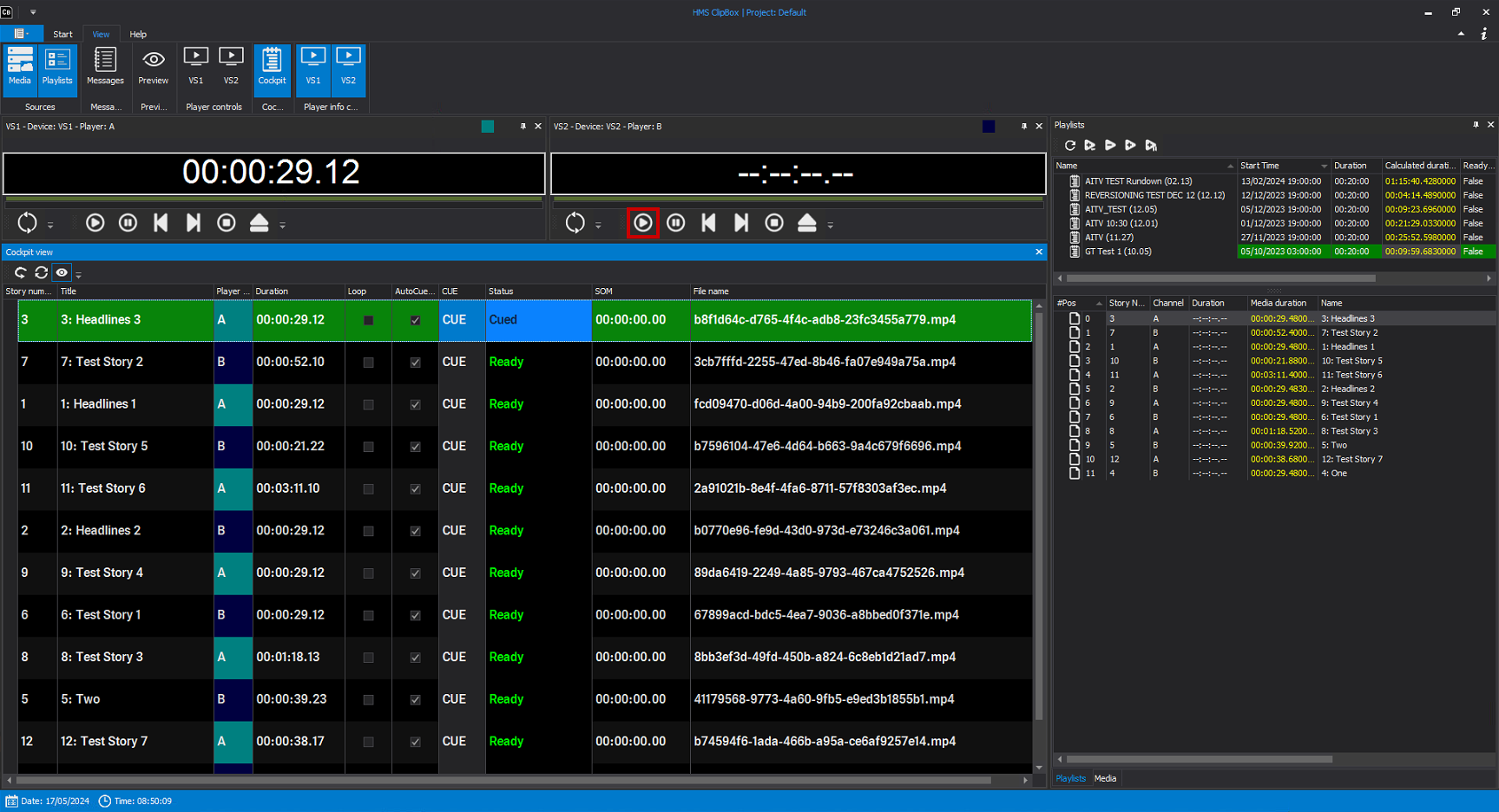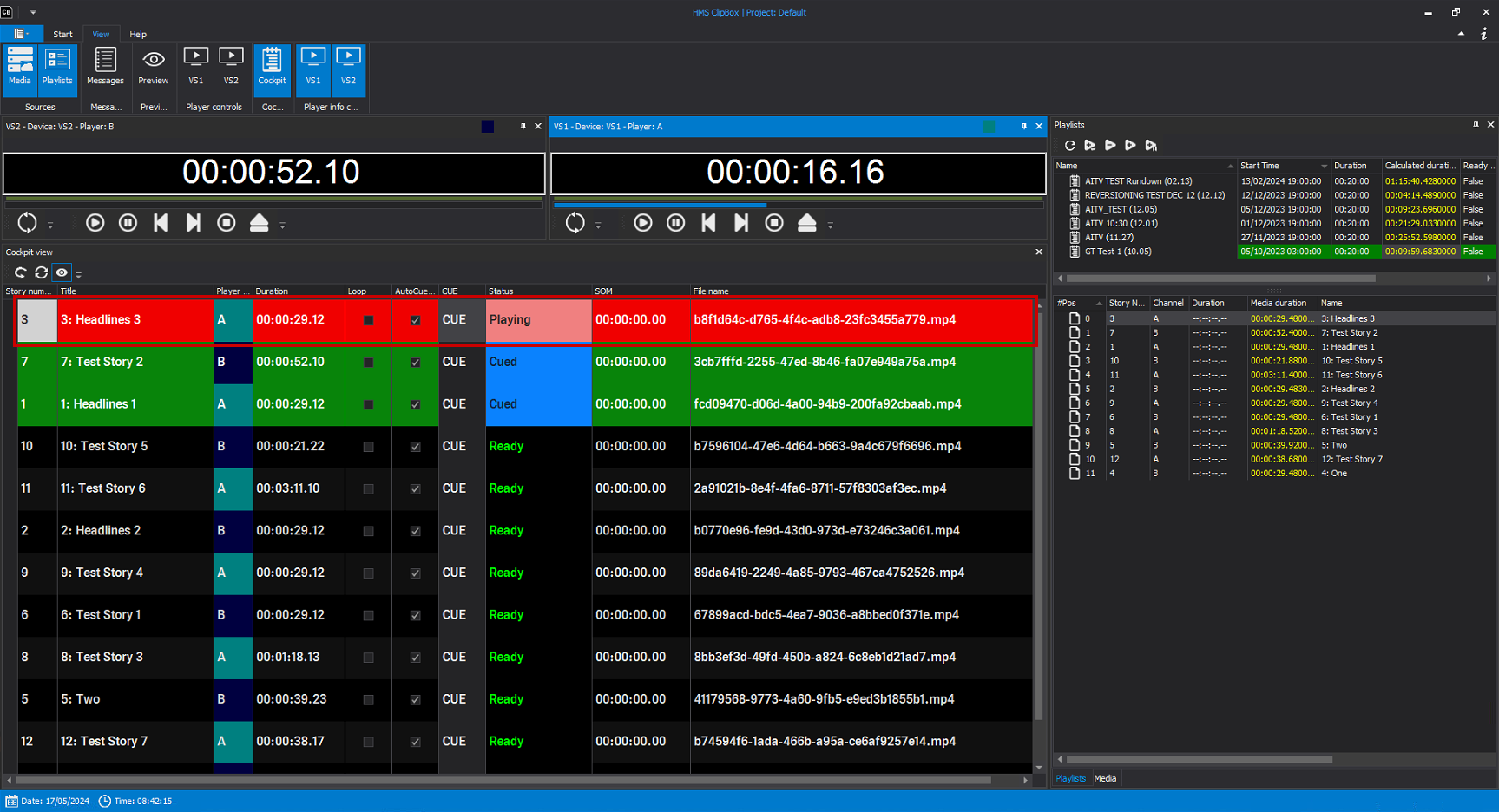Loading and playing a playlist¶
Loading a playlist¶
To load and play a playlist, proceed as follows:
-
In the Playlists window select the playlist to be loaded.
All files used in the playlist are displayed in the list below.
-
Depending on how the playlist should be loaded, click on the corresponding icon in the toolbar: Load
 , Add
, Add  or Load + Cue
or Load + Cue  .
.Notice
Depending on the Clipbox configuration, not all of these icons may be available. Information on the differences between the functions of the icons can be found in section Playlists.
The playlist and the files used in it are added to the clip lists of the corresponding players. In addition, the loaded playlist is highlighted in color in the Playlists window (green by default).*
Notice
The player to be used is selected automatically. The selection depends on which channel has been selected in the NRCS for the playlist and to which Clipbox player the channel is linked. Which channel has been selected for a playlist is recognizable in the Playlists window in the list of included files by the entry in the Channel column (e.g. "A", "B", etc.).
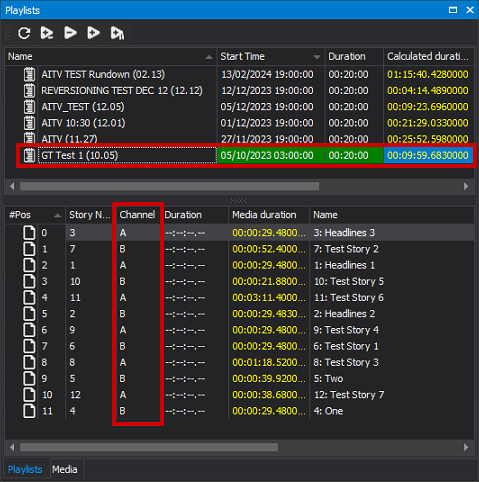
Channel for which the playlist is valid If no channel is specified for a file in the connected NRCS, the default player configured in the Clipbox system settings is automatically selected. This allows you to specify, for example, that all playlists without a selected channel should be loaded by one or more specific players by default.
Notice
If the clip list of the corresponding player already contains individual clips (that are not part of a playlist), these are retained even after the playlist is loaded. The same applies to both the currently playing and prepared clip in status "Cue".
Notice
If another playlist has already been loaded into the player's clip list, a dialog box is displayed. To unload the already loaded playlist and load the new playlist instead, confirm the dialog with Yes.
The loaded playlist is displayed in the corresponding player(s) as follows:
The playlist was loaded into the corresponding player and can be played.
Playing a playlist and controlling it via player¶
Once you have loaded a playlist, proceed as follows to play it:
-
Prepare playback of the first clip to be played in the playlist by clicking CUE in the corresponding player window.
Notice
If you have loaded the playlist using the Load and cue icon
 , this step is not necessary as the first clip has already been automatically prepared (cued) for playback.
, this step is not necessary as the first clip has already been automatically prepared (cued) for playback.The clip is prepared for playback. The clip is highlighted in color in the player's clip list (green by default).
-
Start playback of the clip by clicking the Play icon
 in the playback control of the player.
in the playback control of the player.Playback of the clip starts. The clip is highlighted in color in the player's clip list (red by default).
-
To control further playback, also use the player's playback control functions (e.g. Cue next
 , Play
, Play  , etc.).
, etc.).
The playlist is played according to the playback control functions you use and the playback options selected for the clips it contains.
Playing a playlist and controlling it via Cockpit¶
If you are using the Cockpit view in combination with the Player information and control, proceed as follows after loading a playlist to play it:
-
Prepare the playback of the first clip to be played in the playlist by clicking CUE in the row of the corresponding clip in the Cockpit.
Notice
If you have loaded the playlist using the Load and cue icon
 , this step is not necessary as the first clip has already been automatically prepared (cued) for playback.
, this step is not necessary as the first clip has already been automatically prepared (cued) for playback.Playback of the clip is prepared. The clip is highlighted in color in the Cockpit (green by default).
-
Start playback of the clip by clicking the Play icon
 in the playback control of the player.
in the playback control of the player.Playback of the clip starts. The clip is highlighted in color in the Cockpit (green by default).
-
To control further playback, also use the player's playback control functions (e.g. Cue next
 , Play
, Play  , etc.).
, etc.).
The playlist is played according to the playback control functions you use and the playback options selected for the clips it contains.