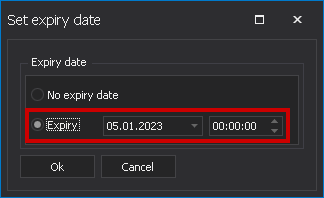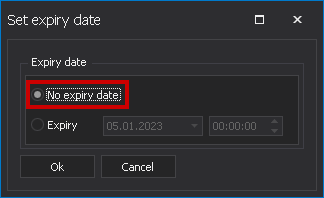Deleting files¶
Deleting files on a scheduled basis¶
Clipbox can automatically clean the system of files that are no longer needed. Already during the import process, each added file is automatically assigned a deletion date. This configurable deletion date is used to determine when the file should be removed from the system.
The deletion of files takes place once a day automatically and does not require any manual confirmation. The time for the deletion is configurable and usually set to be executed during the night hours (03:00 AM).
Alternatively, you can also manually intervene in the deletion process and make changes.
Changing the deletion date of a file¶
To change the deletion date manually, proceed as follows:
-
Select the corresponding file in the Media window.
-
Right-click on the file and select Set file expiry from the context menu.
-
Select the desired deletion date and time.
-
Click Ok.
The file will automatically be deleted when the selected deletion date is reached.
Notice
When the selected file is deleted, all additional files linked to it (thumbnail and sidecar file with technical metadata) are also removed.
Excluding a file from automatic deletion¶
To permanently exclude a file from deletion, proceed as follows:
-
Select the corresponding file in the Media window.
-
Right-click the file and select Set file expiry from the context menu.
-
In the context menu, select No expiry date.
-
Click Ok.
The file is excluded from deletion.
Deleting directories and files manually¶
In the Media window you can delete subdirectories within a monitored source directory.
Warning
If you delete a directory, all files contained in it will be deleted.
To delete a directory and all the files it contains, proceed as follows:
-
In the Media window right-click on the directory to be deleted.
-
Select Delete directory.
-
Confirm the action by clicking Ok.
The selected directory and all the files it contains are deleted.